VoiceThread Account Verification Process
August 18, 2016
If you have previously used VoiceThread using your CLID account and are now accessing older CLID projects or creating new VoiceThreads using your ULID, you may
get a “VoiceThread Account Verification” message.
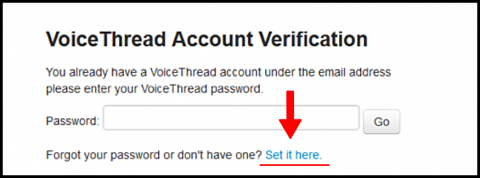
This message can appear because both your CLID and your ULID accounts have the same email. By setting a password you will be merging your two accounts and should no longer be prompted.
Proceed by following these steps:
1. Click on the "Set it here" link at the bottom of the password prompt page.
2. Go through the steps to set a verification password for your account.
3. You will receive a verification email from VoiceThread. Click the activation link in the email.
4. Go back to the original verification page and enter the password that you just set.
5. This will open the VoiceThread Home page, close this page to get back to Moodle.
6. Click the VoiceThread link in your Moodle course again and now it should take you straight to the VoiceThread project.
This should only be required the first time they make the "transition" to the
new system.
If you continue to have issues please contact: distancelearning@louisiana.edu. Put VoiceThread Account Verification in the title.
Office of Distance Learning
