Zoom Log in Changes Effective Jan. 6
Mon, 01/04/2021 - 10:15amThe University will be implementing single sign-on (SSO) for all Zoom licenses on Wednesday, Jan. 6.
All faculty and staff have access to a Zoom Pro license through the University. 
Beginning Jan. 6, staff members can access their University Zoom license by navigating to the login portal at ullafayette.zoom.us and entering their ULID and University password.
Faculty should continue using the Moodle integration for class meetings. Faculty who previously used the Moodle integration and whose Zoom licenses were linked to a CLID email address will need to accept the new license provisioned for their ULID email addresses.
After Jan. 20, 2021, only University Zoom licenses using ULID@louisiana.edu will be accessible. If you attempt to log into a personal Zoom license tied to an @louisiana.edu email address after Jan. 20, you’ll be prompted to link your license to the University account or choose a non-louisiana.edu email.
Departmental Zoom licenses will not be affected.
Don’t lose your meetings
For any staff or faculty with meetings scheduled using an old license (CLID or alias@louisiana.edu), contact distancelearning@louisiana.edu to merge your accounts before Jan. 20. Beyond this date, you will have to reschedule meetings through the official University Zoom license using your ULID@louisiana.edu login.
Faculty members who used the Zoom-Moodle Integration to set up class meetings should check to ensure that they have host access to any previously scheduled Zoom meetings, by:
-
Logging into a Moodle course in which you have already scheduled Zoom meetings.

- Clicking on the Zoom Integration meeting link in your course.
-
Confirming that you see both a “Start” and “Delete” button next to meetings on the Upcoming Meetings tab.
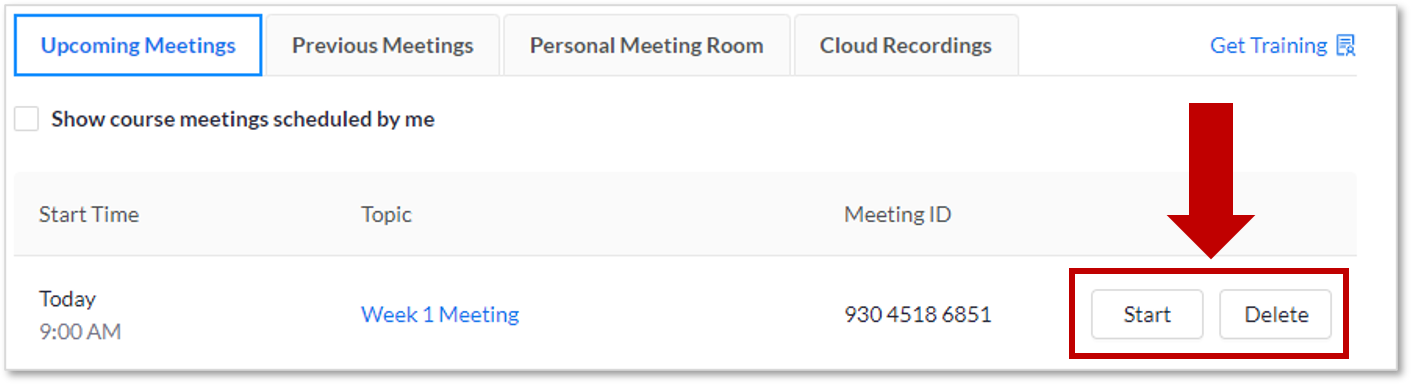
If you see both buttons next to all your meetings, you have host access and don’t need to do anything further. Repeat this process for all your courses.
If you do not see both buttons, you will need to reschedule any meetings where they are missing, except for “recurring” meetings for specific dates and time. For these meetings, only the next scheduled meeting time will display both buttons.
Cloud recording changes
Beginning Spring 2021, Zoom Pro recordings will remain in the Zoom cloud until the end of the semester but will no longer be automatically backed up to Panopto.
If you need to store your recordings beyond the given semester, you can download recordings from Zoom and upload them to Panopto or Microsoft Stream.
As a reminder, Zoom cloud recordings are cleared at the end of each semester.
If you have any questions or would like more information on backing up your Zoom recordings, please contact distancelearning@louisiana.edu.

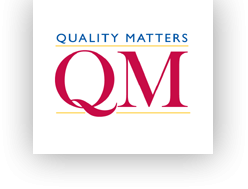 Quality Matters has launched the QM Higher Education Rubric, Seventh Edition.
Quality Matters has launched the QM Higher Education Rubric, Seventh Edition.